Step 1: Access App Store Connect
- Go to App Store Connect
- Sign in with your Apple Developer account
Step 2: Add Fenado AI Agent as a User
- In the top menu, click “Users and Access”
- Click the ”+” button to add a new user
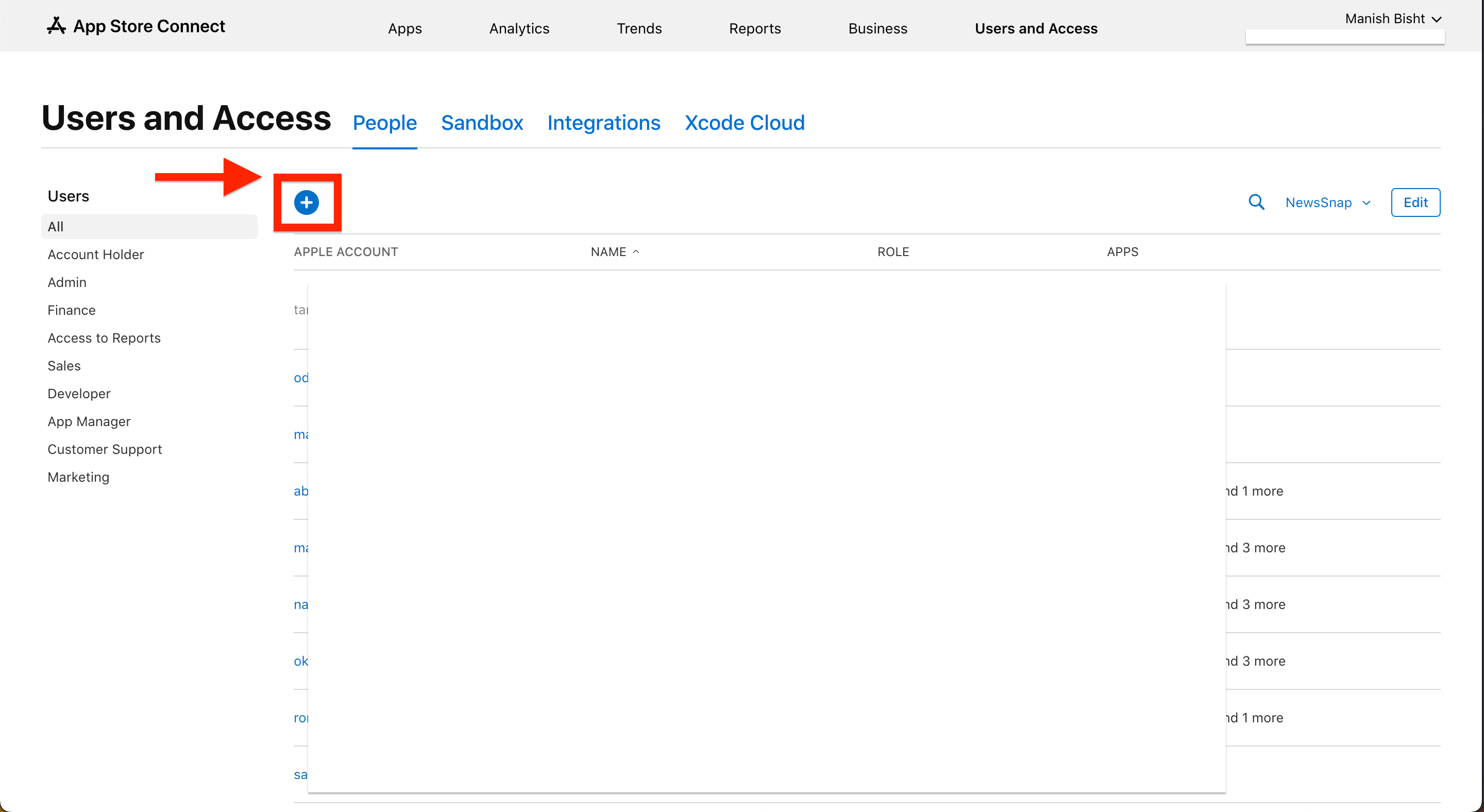
- Enter these details:
- First Name:
Fenado - Last Name:
AI - Email:
[email protected] - Role:
App Manager
- First Name:
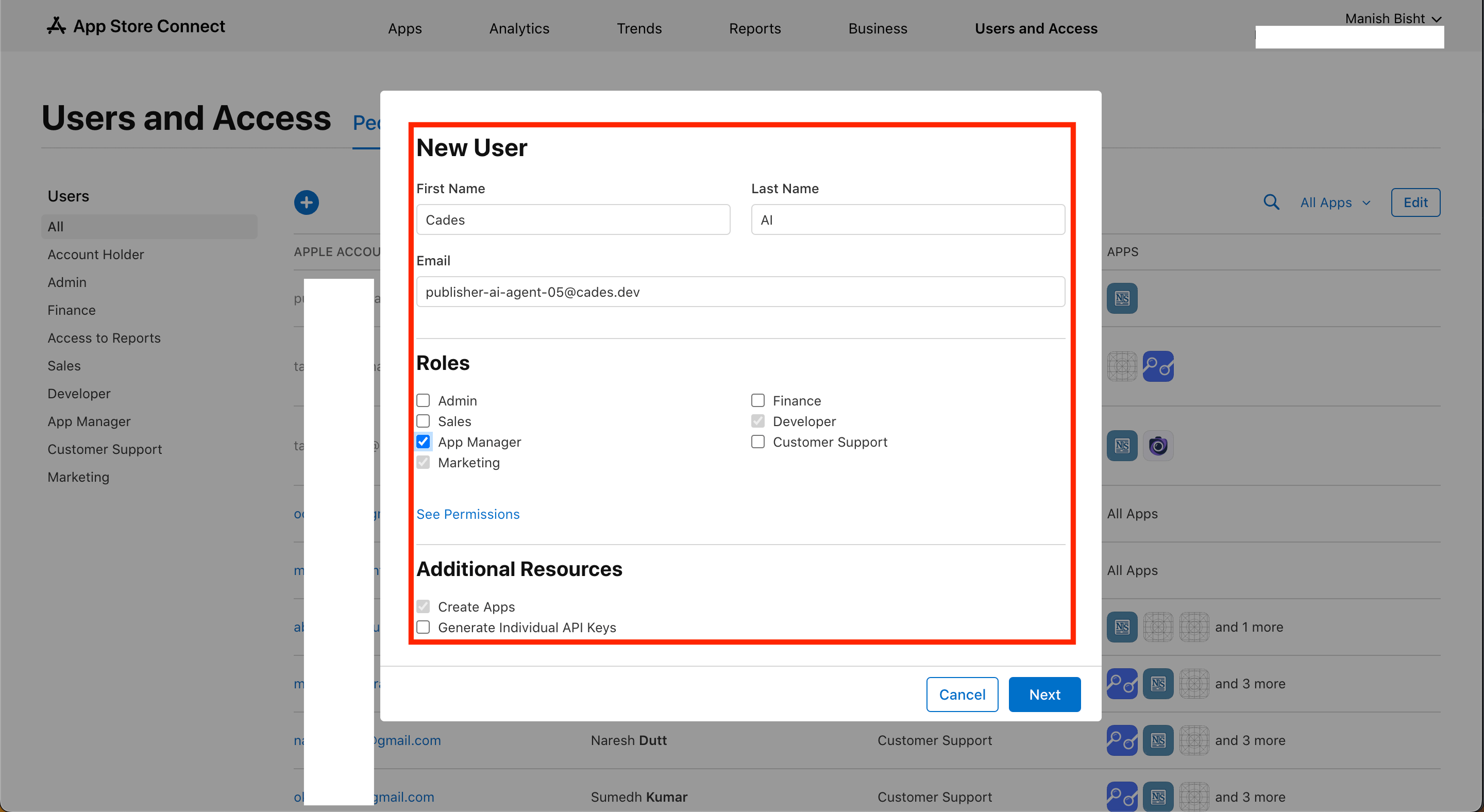
-
In “App Access for Fenado AI”, unselect (no selections required)
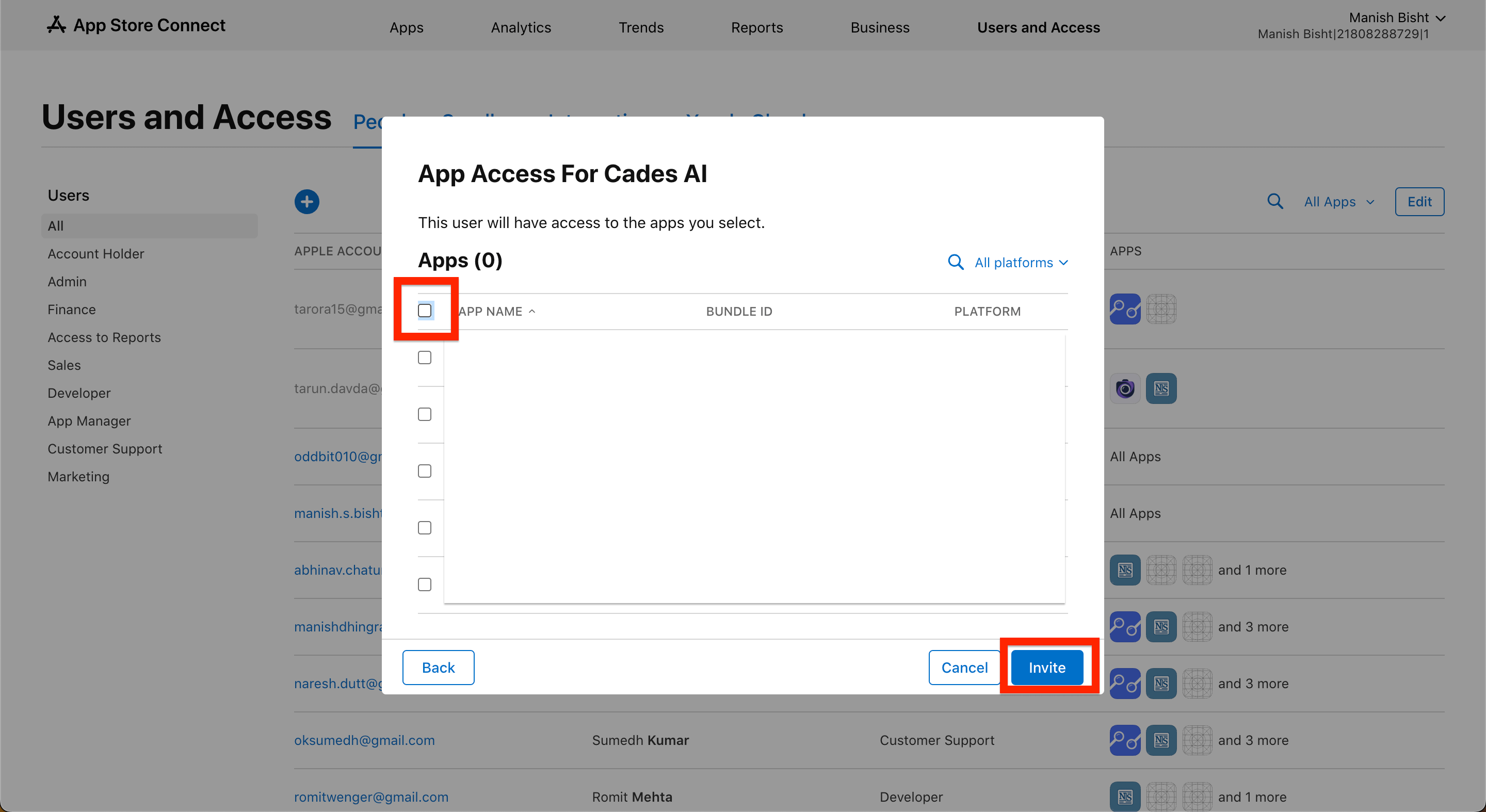
- Click “Invite” to send the invitation
Step 3: Verify Access
You can directly contact your dedicated account manager or WhatsApp or email [email protected] to verify accessNote
- You maintain complete control of your Apple Developer account
- The publisher can only manage app submissions and updates
- These permissions are necessary for automated app deployment
- Contact support if you need help with permission settings
Step 4: Sit Back and Relax
Fenado AI will handle everything needed to publish your app to the App Store:- Generate app bundle
- Create App Store listing
- Add screenshots and descriptions
- Configure app metadata
Step 5: App Published ⭐
After your approval, Fenado AI will submit the app for App Store review. Once approved by Apple, your app will be live on the App Store!The App Store review process typically takes 24-48 hours. We’ll keep you updated on the review status.

